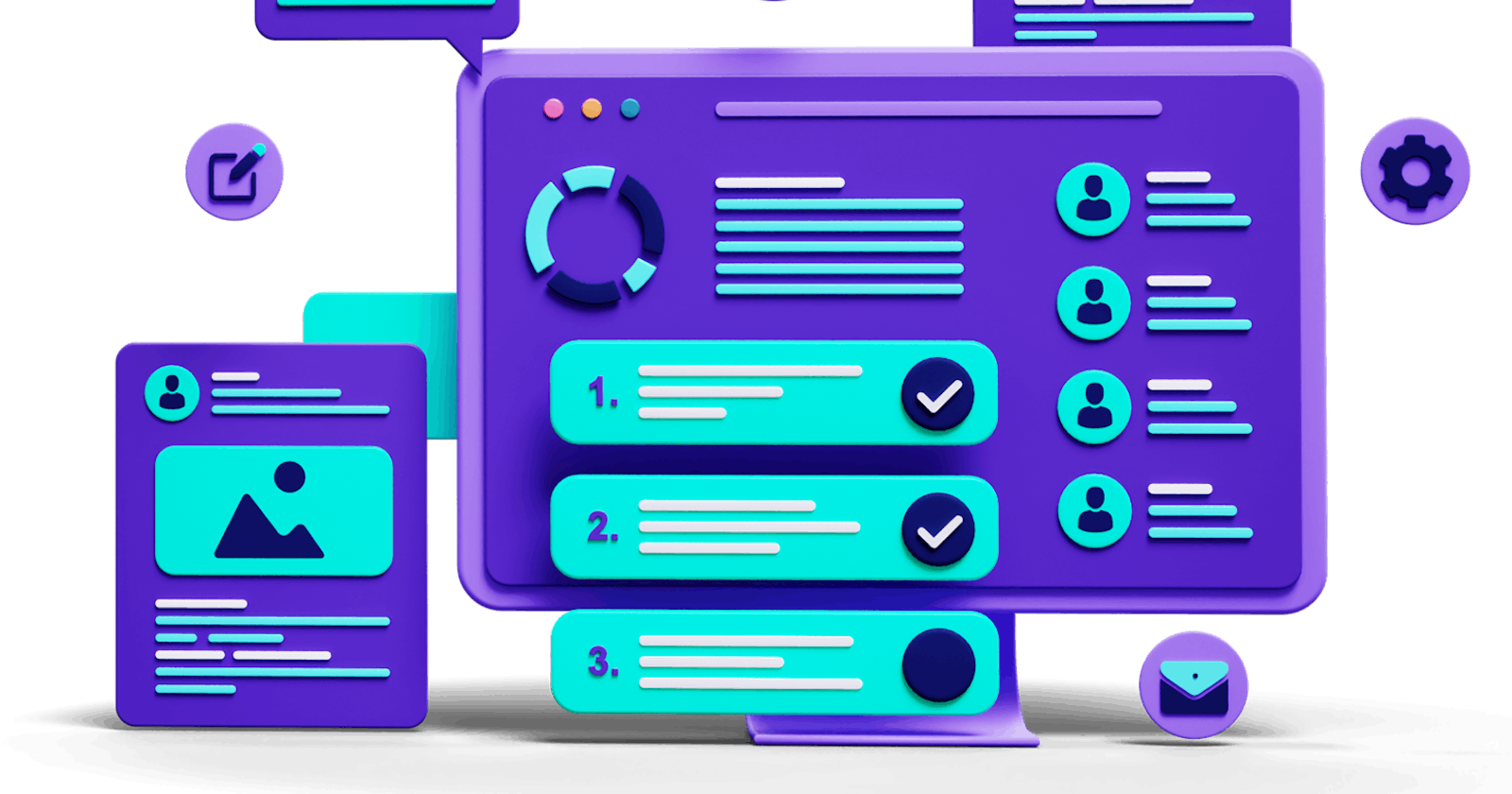Responsive design is a web design approach that ensures websites display well on any device, from desktops to mobile phones. It uses techniques like flexible layouts and media queries to automatically adjust content based on screen size. This is achieved by designing and developing websites in a flexible and adaptable manner, allowing content to adjust and reflow dynamically based on the user's device, viewport size, and orientation.
In today web landscape, responsive design is crucial because:
Multiple Devices: People use a variety of devices to access the web, eg smartphone, tablets, laptops, desktops, and other internet-enabled devices. Responsive design ensures that websites can deliver a consistent and enjoyable smooth experience regardless of the device being used.
Search Engine Optimization: Search engines favor mobile-friendly websites, and responsive design is a key factor in achieving that. Responsive websites are easier for search engine bots to crawl and index, resulting in better search engine rankings.
Cost Efficiency: Maintaining separate websites or mobile apps for different devices can be costly and time-consuming. Responsive design streamlines the development process by allowing developers to create one website that serves all devices, reducing development time, effort, and upkeep cost.
Improved User Experience: A responsive website is easier to navigate and use on any device, leading to happier users. It ensures that content is easy to read, navigate, and interact with on any device. By adapting layout, typography, and functionality to suit different screen sizes, responsive websites provide users with a smooth browsing experience.
Future proofing: Responsive design embraces the fluidity of the web and prepares websites for future technological advancements and new devices. By adopting flexible design principles and scalable components, responsive websites can adapt to emerging trends and evolving user expectations.
Now that we've established the importance of responsive design, let's look into the practical steps to achieve it.
Responsiveness with CSS Grid and Flexbox
The core of a responsive website lies in its capacity to adjust its layout to different screen sizes, a crucial aspect addressed by flexible layouts. With users accessing content across a variety of devices, websites must effortlessly adapt to diverse screen dimension. Responsive design, built upon the foundation of flexible layouts, tackles this challenge.
This is where the power of CSS Grid and Flexbox comes into play. These layout methods provide a robust and flexible foundation for crafting websites that seamlessly adjust and reflow content across desktops, tablets, and mobile devices.
1. CSS Grid: Building a Structured Foundation
Imagine your website's layout as a city grid. CSS Grid allows you to define rows and columns, just like city streets, to structure and position your content elements precisely. This approach offers several advantages:
Intuitive Organization: Define a grid layout with clear rows and columns, making it easy to arrange your content in a logical and visually appealing manner.
Responsive by Design: Columns can be set with percentages or flexible units (like
fr) instead of fixed pixels. This allows the grid to adapt and redistribute content as screen sizes change.Advanced Layouts: CSS Grid allows for complex layouts with nested grids, overlapping areas, and precise content placement, giving you complete control over your website's structure.
Example:
.container {
display: grid;
grid-template-columns: repeat(auto-fit, minmax(300px, 1fr));
grid-gap: 1rem; /* Spacing between elements */
}
This code defines a container element with a grid layout. It uses repeat(auto-fit, minmax(300px, 1fr)) to create flexible columns. Each column will be at least 300px wide, but can expand to fill available space if needed. The grid-gap property adds space between elements.
2. Flexbox: Arranging Elements with Ease
While CSS Grid excels at building a structured foundation, Flexbox excels in arranging elements within that structure. Think of it as a tool for managing how content aligns and distributes itself within a row or column defined by the grid. Key Flexbox properties include:
Flex-direction: Controls the main axis of layout (row or column).
Justify-content: Aligns items along the main axis (left, center, right, etc.).
Align-items: Aligns items along the cross-axis (top, bottom, center).
Example:
.card {
display: flex;
flex-direction: column;
align-items: center;
padding: 1rem;
}
.card img {
width: 100%; /* Image scales to fit card width */
}
This code defines a .card element with a flexbox layout. The content is arranged in a column (flex-direction: column), and elements are centered horizontally (align-items: center). The image inside the card scales proportionately to fit the card's width.
Best Practices for Grid and Flexbox
Understand the Fundamentals: Ensure you have a solid understanding of the fundamentals of CSS Grid and Flexbox. Familiarize yourself with key concepts such as grid containers, grid items, grid tracks, flex containers, and flex items. Understanding how these elements interact with each other is essential for effective layout design. Begin with basic grid layouts and flexbox arrangements. Complexity can be added as needed.
Choose the Right Tool for the Job: While CSS Grid and Flexbox both excel at creating layouts, they have different strengths and use cases. CSS Grid is ideal for building two-dimensional layouts with rows and columns, while Flexbox is perfect for one-dimensional layouts along a single axis. Choose the layout system that best suits your design requirements and workflow.
Start with a Mobile-First Approach: Embrace the mobile-first approach by designing and coding for smaller screens first, then progressively enhancing the layout for larger screens. This ensures a smooth and consistent user experience across all devices and encourages a more focused design process.
Use Grid for Complex Layouts: CSS Grid is particularly well-suited for creating complex layouts with multiple rows and columns. Use Grid to establish the overall structure of your layout, define grid areas, and control the placement of elements within the grid. Experiment with features like grid-template-columns, grid-template-rows, and grid-gap to achieve the desired layout.
Combine Grid and Flexbox for Maximum Flexibility: Use both Grid and Flexbox together for maximum flexibility and control. Use CSS Grid for overall page layout and structure, and Flexbox for fine-tuning alignment and spacing within grid items.
Test Thoroughly: Always test your responsive layouts across various devices and screen sizes. Use browser developer tools, online emulators, and real devices to identify and fix layout issues.
Building Responsiveness: Fluid Grids and Flexible Units
A website's ability to adapt to a variety of screen sizes is no longer a luxury, it's a necessity. This responsiveness relies on on fluid grids and flexible units, the building blocks that ensure your website seamlessly adjusts and reflows content for an optimal user experience on any device.
They achieve this magic by using percentages or viewport units (like vh for viewport height) to define column widths and element spacing. This allows the grid to automatically adjust and redistribute content as screen sizes change, keeping your website organized and readable on any device.
Benefits of Fluid Grids
Responsive by Design: Fluid grids ensure your website inherently adapts to different screen sizes, eliminating the need for complex media query breakpoints for every minor adjustment.
Scalability: As new devices emerge with varying screen dimensions, your website can gracefully scale to accommodate them without requiring significant code changes.
Maintainability: Fluid grids promote cleaner and more maintainable code, as you don't need to worry with managing numerous fixed-width elements.
Choosing Flexible Units
Percentages (%): A common choice, percentages define width or height relative to the container's size. This ensures elements maintain proportional relationships within the layout.
Viewport Units (vh, vw): These units define dimensions relative to the viewport (visible portion of the browser window).
vhis useful for elements that should scale proportionally to the screen height, whilevwcan be used for elements that adapt to the screen width.
Best Practises for Fluid Grids
Establish a Baseline Grid: Define a basic grid structure with a set number of columns and spacing to ensure consistency across your website.
Consider Nesting: For complex layouts, nested grids can provide more granular control over content placement.
Test: Always thoroughly test your fluid grid layout on various devices and screen sizes to ensure optimal responsiveness.
Media Queries
Fluid grids and flexible units provide a solid foundation for responsive design, but sometimes even the most adaptable layout needs a little guidance. This is where media queries come into play. the strategic use of media queries emerges as a fundamental practice for crafting layouts that adapt seamlessly to various devices and screen sizes.
These powerful CSS tools allow you to target specific screen sizes or device types and apply customized styles to optimize the user experience across various breakpoints. Think of a breakpoint as a dividing line in screen size. Below a certain breakpoint (e.g., a narrow smartphone screen), your website might need a different layout compared to a larger desktop monitor. Media queries let you define these breakpoints and adjust styles accordingly.
Media Query Syntax: Example
@media (max-width: 768px) {
/* Styles for screens less than 768px wide */
}
In this example, the query targets devices with a maximum width of 768px (a common breakpoint for tablets). Any styles defined within the curly braces will only be applied to those screens.
Common Breakpoint Examples
Desktops (960px and above): Ideal for displaying complex layouts with multiple columns.
Tablets (768px - 959px): May require adjusting column layouts, hiding/showing elements, or increasing font sizes for readability.
Smartphones (below 768px): Often necessitates single-column layouts, simplified navigation, and optimized image sizes for faster loading.
Best Practices for Media Queries
Start with Mobile-First: Design for the smallest screen size first, then progressively enhance for larger devices.
Use Relative Units: When defining breakpoints, consider using relative units such as percentages or ems rather than fixed pixel values. This allows breakpoints to scale proportionally with the viewport, ensuring consistency across devices and resolutions.
Focus on Content and User Needs: Determine breakpoints based on content and user needs rather than specific device dimensions. Consider factors such as readability, usability, and content hierarchy when establishing breakpoints to ensure a user-centered approach to responsive design.
Test Thoroughly: Always rigorously test your media queries across a variety of devices and screen sizes to ensure a seamless user experience at each breakpoint.
Adaptive Font Sizes
Adaptive font sizes refer to the practice of adjusting the size of text elements based on the characteristics of the device and viewport. By tailoring typography to screen dimensions, designers can maintain readability and legibility, and also guarantee a smooth user experience regardless of whether someone browses your website on a desktop monitor or a compact smartphone.
Traditionally, websites used fixed font sizes in pixels (px). While this might work for a single screen size, it creates problems in a responsive environment. On smaller screens, fixed fonts become too small, straining user's eyes and hindering readability. Conversely, on larger screens, they appear excessively large and can waste valuable space.
The Power of Relative Units
Adaptive font sizes overcome this challenge by employing relative units like em or rem. These units define font sizes relative to a base font size, typically set for the root element (body). This creates a flexible system where font sizes automatically adjust based on the screen size.
Example:
body {
font-size: 16px; /* Base font size */
}
h1 {
font-size: 1.5em; /* H1 size is 1.5 times the base font size */
}
In this example, the h1 heading will inherit the base font size (16px) and then increase it by 1.5 times, resulting in a larger and more prominent heading size. As the base font size adjusts on different screens, so will the h1 heading, ensuring consistent relative scaling.
Benefits of Adaptive Font Sizes
Improved Readability: Font sizes automatically adapt to screen dimensions, guaranteeing comfortable reading on any device.
Accessibility: Larger fonts on smaller screens enhance accessibility for users with visual impairments.
Scalability: Your website can seamlessly accommodate future devices with unforeseen screen sizes without manual font size adjustments.
Best Practices for Adaptive Font Sizes
Define a Base Font Size: Establish a comfortable base font size for the root element (body) that serves as the foundation for all other font sizes.
Use Relative Units: Instead of fixed pixel values, use relative units such as percentages, ems, or viewport units (vw, vh) to define font sizes. Relative units allow text to scale dynamically based on the size of the parent element or viewport, ensuring consistent readability across devices.
Set Minimum Font Sizes: While fonts should scale down, consider using a min-size property to prevent them from becoming too small and unreadable on very small screens.
Consider Typographic Hierarchy: Maintain typographic hierarchy by scaling font sizes proportionally to maintain visual balance and hierarchy within the content. Headings, subheadings, and body text should maintain appropriate size relationships to ensure clarity and readability.
Test on Different Devices: Thoroughly test your adaptive font sizes on various devices to ensure optimal readability across all screen sizes.
Responsive Media: Streamlined Delivery for Smooth Playback
In the modern era of web design, captivating visuals and engaging videos are essential for capturing user attention. However, ensuring these media elements works smoothly and load efficiently across a variety of devices with varying capabilities presents a challenge in responsive design. This is where streamlined media delivery techniques come into play. By optimizing how images and videos are delivered to different devices, you can guarantee a seamless user experience without compromising on quality or performance.
Let's explore best practices for streamlined media delivery, enabling seamless playback across a diverse range of devices.
Responsive Images Techniques
There are several techniques to ensure streamlined media delivery:
Responsive Images: The HTML picture element allows you to define multiple image sources with different sizes and resolutions. The browser can then choose the most appropriate image based on the user's device and screen size.
SRCset Attribute: This attribute specifies alternative image sources with different resolutions. The browser can then select the one that best matches the device's pixel density.
CSS Media Queries: Media queries can be used to conditionally load images based on screen size. For example, a high-resolution image can be displayed on desktops, while a smaller, optimized version is loaded on mobile devices.
Responsive Video Techniques
For videos consider:
Adaptive Bitrate Streaming: This technique delivers video streams encoded at various bitrates. The browser can then automatically choose the stream that best suits the available bandwidth, ensuring smooth playback on even slower connections.
Responsive Video Players: Certain video players can automatically adjust their size and layout to fit the viewing area on different devices.
Benefits of Streamlined Media Delivery
Faster Loading Times: Optimized images and videos load quicker, improving website performance and user experience.
Reduced Bandwidth Consumption: Serving appropriate media based on device capabilities saves bandwidth for users on limited connections.
Improved Image Quality: Users see sharp, high-quality images regardless of their device's screen size.
Best Practices for Responsive Media
Choose Appropriate Image Formats: Choose file formats that are widely supported across devices, such as JPEG for images and MP4 for videos. Additionally, utilize compression tools to reduce file sizes without compromising quality, ensuring faster loading times and smoother playback.
Implement Responsive Design Techniques: Utilize CSS media queries to adjust the size and layout of media elements based on the viewport width, ensuring optimal presentation across devices, from smartphones and tablets to desktop computers.
Use Lazy Loading and Preloading Techniques: Lazy loading delays the loading of non-essential media assets until they are needed, reducing initial page load times. Preloading, on the other hand, allows you to prioritize the loading of critical media assets, ensuring smooth playback without interruption.
Test on Different Devices: Test your responsive media delivery techniques across various devices and screen sizes to ensure optimal performance.
Monitor and Analyze Performance Metrics: Regularly monitor and analyze performance metrics related to media delivery, such as loading times, buffering rates, and playback quality. Use tools like Google Analytics or performance monitoring services to identify bottlenecks and optimize media delivery strategies for improved user experiences.
Essential Practices for Building Responsive Design
Crafting a responsive website is an iterative process. While the techniques explored above provide a solid foundation, ensuring a truly user-friendly experience across all devices requires thorough testing and ongoing maintenance.
Testing your Responsive Design
Device Simulators and Emulators: These tools allow you to preview your website on various screen sizes and devices without needing physical hardware.
Real-Device Testing: While emulators are helpful, complement them with testing on a variety of actual devices to identify any device-specific rendering issues.
Key Aspect to Test
Layout and Content Adaptation: Verify that your website's layout adjusts correctly across different screen sizes. Ensure content remains readable and elements don't overflow or become unusable.
Media Rendering: Test how images and videos display on different devices. Check for blurry or pixelated images and ensure videos play smoothly without buffering.
Navigation and User Interaction: Make sure navigation elements like menus and buttons are easy to tap or click on touchscreens. Test forms and other interactive elements for proper functionality on all devices.
Maintaining Your Responsive Design
Stay Updated on Browsers and Devices: New devices and browser versions emerge regularly. Stay informed about these updates and test your website periodically to ensure continued compatibility.
Content Management: As you add new content to your website, ensure it adheres to your responsive design principles.
Performance Monitoring: Monitor your website's performance on different devices. Identify any bottlenecks that might slow down loading times on certain devices.
Develop a Responsive Design Workflow: Establish a clear process for designing, testing, and deploying responsive websites to streamline your workflow.
Version Control: Use version control systems like Git to track changes to your website's code. This allows you to revert to previous versions if necessary.
Accessibility Testing: Ensure your responsive design adheres to accessibility guidelines, making your website usable by everyone, regardless of their abilities.
By following these testing and maintenance best practices, you can guarantee your responsive website not only looks great but also functions flawlessly across all devices, ensuring a positive user experience for everyone who visits your website.
Conclusion
Responsive design is essential in today's digital landscape, where users expect seamless experiences across a multitude of devices. By implementing best practices such as fluid grids, flexible units, media queries, and adaptive font sizes, you can create websites that effortlessly adapt to different screen sizes and orientations. Leveraging the power of CSS Grid and Flexbox provides a solid foundation for building responsive layouts that are both visually appealing and functional across desktops, tablets, and mobile devices.
Furthermore, streamlining media delivery ensures smooth playback of images and videos across various devices, enhancing user engagement and satisfaction. Thorough testing and ongoing maintenance are critical aspects of building and maintaining responsive design, ensuring optimal performance and usability over time.
Remember, responsive design is an ongoing process. Embrace a mobile-first approach, continuously test across devices, and stay updated on the latest trends to ensure your website remains future-proof and delivers a superior user experience for all visitors.