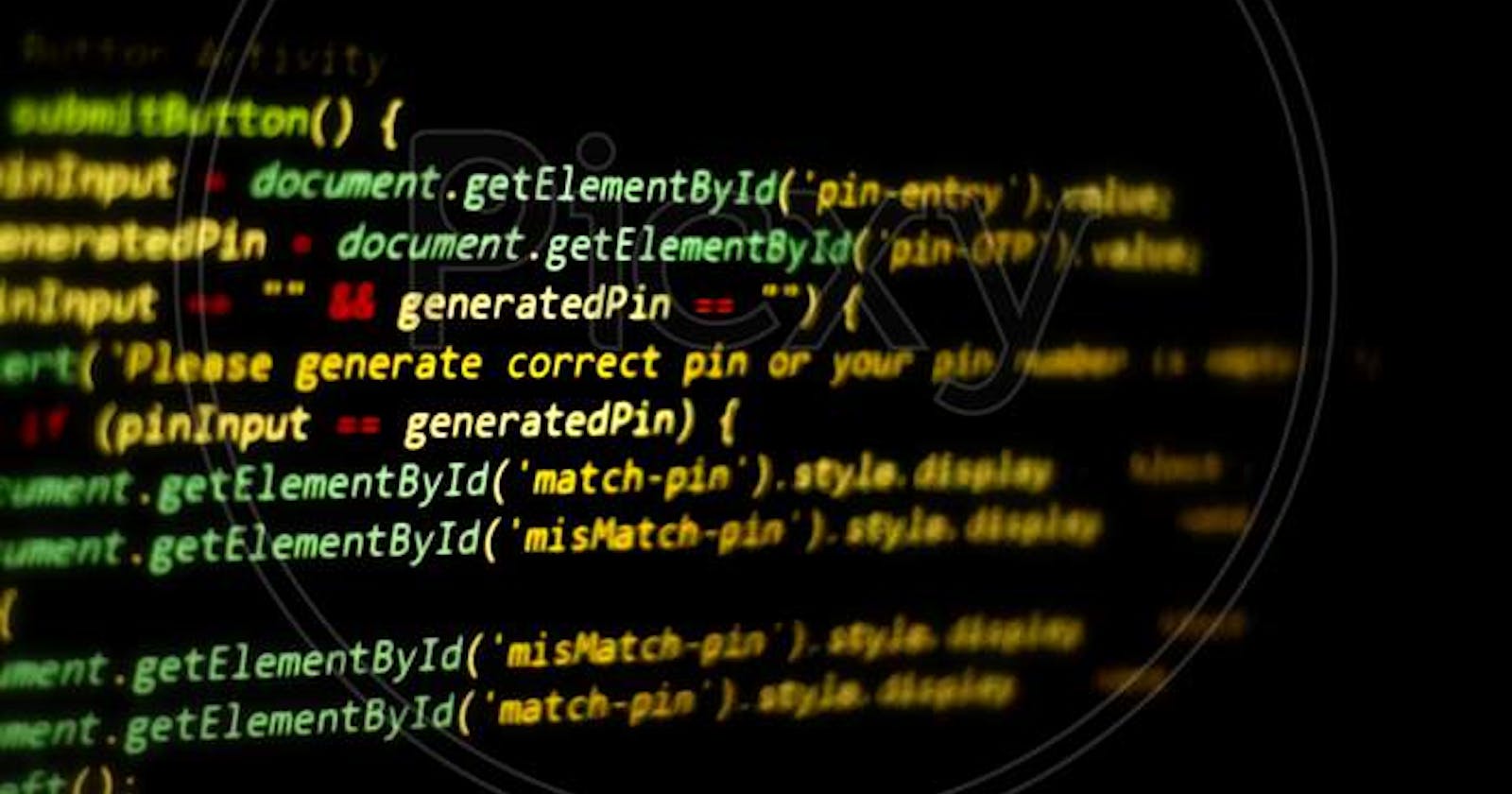Have you ever wondered how a simple button on a website changes color when you hover your mouse over it? It might seem like magic, but it's actually the power of DOM manipulation at work! In this article, we'll unveil the secrets behind this trick and many more, teaching you how to control the magic yourself.
1. Understanding the DOM
Imagine a web page as a vibrant family. Each element on the page, like headings, paragraphs, buttons, and images, is a member of this family. The Document Object Model (DOM) acts like a detailed family tree, showing how all these elements are related to each other. Just like in a family tree, some elements have parent-child relationships. For instance, a heading element (h1) could be the parent of a paragraph element (<p>) that sits directly below it. By understanding this family structure of the DOM, we can manipulate and control the elements on a web page, making them dynamic and interactive!
Why is DOM Manipulation Important?
DOM manipulation is the key to making web pages dynamic and interactive by allowing developers to control and change the structure, content, and styling of a webpage in real-time. Here's how it works:
Accessing Elements: The DOM (Document Object Model) represents the structure of an HTML document as a tree of objects, where each element in the document is a node in the tree. JavaScript provides methods to access these elements using selectors such as
getElementById,getElementsByClassName,querySelector, etc. Once accessed, these elements can be manipulated automatically.Changing Styles: With DOM manipulation, developers can dynamically change the styles of HTML elements. This includes modifying CSS properties such as color, size, position, visibility, etc. You can apply styles directly to elements or toggle CSS classes to change multiple styles at once.
Update Content: Change the text, images, or even entire sections of a page dynamically. Imagine a news website where headlines update automatically without needing to refresh the page entirely. This is all thanks to DOM manipulation!
Add Interactivity: Make elements respond to user interaction. For instance, we can make buttons change color on hover, or create forms that validate user input as they type. This interactivity makes web pages feel more engaging and user-friendly.
Reshape the Structure: Add new elements, remove unwanted sections, or even rearrange the layout of the page entirely. This allows for dynamic features like accordions (where you click a title to reveal hidden content) or image galleries that change based on user selections.
2. Selecting DOM Elements
One of the fundamental capabilities of DOM manipulation lies in the ability to select specific elements on a web page. Whether you're targeting a unique element with an ID or searching for elements based on their tag name, class, or other attributes, the DOM provides flexible methods for precise element selection. Let's explore two commonly used methods for selecting elements: getElementById and querySelector:
getElementById: Targeting Elements with Unique IDs
This method is perfect for grabbing elements with unique IDs assigned to them. Think of an ID like a special nickname for an element on the page. Since IDs are supposed to be unique, getElementById will always return the one and only element with that specific ID.
Example:
<!-- HTML -->
<div id="uniqueElement">This is a unique element.</div>
// JavaScript
const uniqueElement = document.getElementById('uniqueElement');
console.log(uniqueElement.textContent); // Output: This is a unique element
In this example, the getElementById method retrieves the <div> element with the ID "uniqueElement" allowing us to access and manipulate its content or attributes.
querySelector: Flexible Element Selection
This method offers more flexibility, allowing you to select elements based on various criteria like tag name, class name, or even attributes. This method accepts a CSS selector as its argument and returns the first element that matches the selector.
Example:
<!-- HTML -->
<ul>
<li class="item">Item 1</li>
<li class="item">Item 2</li>
<li class="item">Item 3</li>
</ul>
// JavaScript
const firstItem = document.querySelector('.item');
console.log(firstItem.textContent); // Output: Item 1
In this example, the querySelector method selects the first <li> element with the class "item" allowing us to access its content or apply manipulations.
These methods serve as the cornerstone of DOM manipulation, empowering developers to interact with specific elements on the page with precision and ease.
3. Modifying Content
Once you've selected the elements you want to manipulate, it's time to unleash the magic of DOM manipulation and start making changes to the content dynamically. Whether you're updating text, adding new content, or completely restructuring the HTML within an element, the DOM provides powerful methods to accomplish these tasks with ease. Let's dive into two essential methods for modifying content: innerText and innerHTML.
innerText: Updating Text Content
When you need to update the text content of an element while preserving its HTML structure, the innerText property comes in handy. Unlike textContent, which returns all text content, including hidden text within <script> or <style> elements, innerText returns only the visible text content of an element.
Example:
<!-- HTML -->
<div id="textContentExample">Original Text</div>
// JavaScript
const textContentExample = document.getElementById('textContentExample');
textContentExample.innerText = 'Updated Text';
In this example, the innerText property is used to update the text content of the <div> element with the ID "textContentExample" to "Updated Text."
innerHTML: Manipulating HTML Structure
For more advanced content manipulation that involves changing the entire HTML structure within an element, the innerHTML property is a powerful tool. This property allows you to set or retrieve the HTML content of an element, including its child elements and their attributes.
Example:
<!-- HTML -->
<div id="innerHTMLExample">Original Content</div>
// JavaScript
const innerHTMLExample = document.getElementById('innerHTMLExample');
innerHTMLExample.innerHTML = '<p>New Content</p>';
In this example, the innerHTML property is used to replace the content of the <div> element with the ID "innerHTMLExample" with a new <p> element containing the text "New Content."
4. Adding Interactivity with Event Handling
So far, we've seen how to select and modify elements on a web page. But what if we want elements to react to user interactions, like clicks, hovers, or key presses? This is where event listeners come in! The Document Object Model (DOM) provides a powerful mechanism for handling user interactions through events. Events are actions or occurrences that happen in the browser, such as clicking a button, hovering over an element, or pressing a key on the keyboard. Event handling allows developers to respond to these actions and execute code accordingly.
Event handling in the DOM revolves around two main concepts: event listeners and event types.
Event Listeners: Event listeners are functions that are attached to specific elements in the DOM and wait for a particular event to occur. Once triggered, the event listener executes a designated function, allowing developers to respond to user interactions.
Event Types: Events come in various types, each representing a different user action or browser event. Common event types include:
Click: Triggered when a mouse click occurs on an element.
Hover: Triggered when the mouse pointer hovers over an element.
Keydown/Keyup: Triggered when a key on the keyboard is pressed or released.
Submit: Triggered when a form is submitted.
Example: Adding a Click Event Listener
<!-- HTML -->
<button id="myButton">Click Me</button>
// JavaScript
const myButton = document.getElementById('myButton');
// Add click event listener
myButton.addEventListener('click', function() {
alert('Button clicked!');
});
In this example, we select the button element with the ID "myButton" using getElementById. We then attach a click event listener to the button using addEventListener. When the button is clicked, the function inside the event listener is executed, displaying an alert message.
5. Styling Elements Dynamically
While we've focused on content manipulation so far, DOM magic extends to visual effects too. By dynamically changing element styles such as color and font size, you can create subtle yet engaging visual effects that make your content stand out. Let's explore how to achieve this using the element.style property.
Changing Element Styles with element.style
The element.style property provides a straightforward way to manipulate the inline styles of an HTML element directly through JavaScript. This allows you to dynamically adjust various visual properties such as color, font size, padding, and more, without the need for external CSS files.
Example:
<!-- HTML -->
<button id="animatedButton">Hover Me</button>
// JavaScript
const animatedButton = document.getElementById('animatedButton');
// Change color on hover
animatedButton.onmouseover = function() {
this.style.color = 'red';
};
// Restore color on mouseout
animatedButton.onmouseout = function() {
this.style.color = ''; // Resets to default color
};
In this example, the element.style.color property is used to change the color of the button text to red when the mouse hovers over it. The color reverts to its original state when the mouse moves away from the button.
5. Animating Elements with DOM Manipulation
Animation adds life and interactivity to your web pages, making them more engaging and visually appealing. With DOM manipulation, you can create dynamic animations that capture the attention of your audience and enhance the user experience. DOM manipulation enables you to animate elements by dynamically changing their properties over time. By modifying CSS properties such as color, size, position, and opacity through JavaScript, you can create smooth and seamless animations that bring your web pages to life.
Example: Basic Animation - Color Change on Hover
<!-- HTML -->
<div id="animatedDiv">Hover over me</div>
// JavaScript
const animatedDiv = document.getElementById('animatedDiv');
// Add mouseover event listener to change color
animatedDiv.addEventListener('mouseover', function() {
this.style.transition = 'color 0.3s'; // Smooth transition effect
this.style.color = 'blue'; // Change text color to blue on hover
});
// Add mouseout event listener to revert color
animatedDiv.addEventListener('mouseout', function() {
this.style.color = ''; // Revert to default text color on mouseout
});
In this example, we use event listeners to trigger a color change animation when the mouse hovers over the <div> element. By dynamically modifying the color property of the element's style, we create a visually appealing animation effect.
Tips for Creating Smooth and Engaging Animations
Use Transitions: Apply CSS transitions to smoothly animate property changes. This provides a more polished and professional look to your animations.
Consider Timing: Adjust the duration and timing function of your animations to achieve the desired effect. Experiment with different values to find the optimal timing for a smooth transition.
Avoid Overloading Animations: Be mindful of the number and complexity of animations on your page. Too many simultaneous animations can lead to performance issues and detract from the user experience.
Test Across Devices: Ensure your animations are responsive and perform well across different devices and screen sizes. Test your animations on various browsers and devices to ensure a consistent experience for all users.
Conclusion
In this article, we've explored the fundamental concepts of DOM manipulation and how it empowers developers to create dynamic and interactive web pages.
We started by understanding the Document Object Model (DOM) and its significance in web development. By manipulating the DOM, developers gain control over the structure, content, and behavior of web pages, enabling them to create rich and engaging user experiences.
Next, we covered methods for selecting specific elements on the page, such as getElementById() and querySelector(), and learned how to modify content dynamically using innerText and innerHTML.
We then explored the world of event handling, where we discovered how to add interactivity to elements using event listeners. By responding to user actions like clicks and hovers, developers can create responsive and engaging interfaces.
Additionally, we learned how to style elements dynamically using the element.style property, allowing for seamless changes to properties like color, font size, and visibility.
Finally, we touched upon the art of animation with DOM manipulation. By animating elements using JavaScript, developers can add flair and personality to their web pages, capturing the attention of users and enhancing the overall user experience.
For further learning, here are some beginner-friendly tutorials to help you deepen your understanding: